SALES & MARKETING
Create professional and up-to-date content with Canva

Here at SiGNAL, we've been long-term champions of Canva. For those of you who may be unfamiliar with the platform, it's an online (and free) way of creating graphics; from social media posts, to blog headers, postcards and business cards... the opportunities are endless.
The main functionality for Canva is free, but if you want access to all the options, including stock photography, enhanced font choices and endless templates, you can upgrade to the premium option for £10.99 per month.
Whether you're a free user or a Pro paid member, Canva are continuously evolving the platform to offer new designs, added features and more, making it easier than ever to collaborate, design and present your brand in the best possible way without breaking the bank.
They've been introducing some fantastic features this year, and with more added this month, we thought we'd introduce you to some of the new options available now on Canva.
Smart Mock-Ups
Want to see what your new marketing campaign poster could look like in real life? Or maybe show off what your website looks like on screen?
Canva's new Smart Mock-Up feature allows you to turn any of your designs into photo-realistic imaging on a range of backgrounds.
Simply upload what you want to mock up - whether that be a screenshot of your website, or your logo. Click effects, then Smart Mock-up and select which background you'd like your design to be superimposed onto.
They are super easy to create and look great as social media posts!
Frames
Frames are a great way to display images within a graphic - and they can also be used in a similar way to mock-ups. Standard frames have a range of shapes and designs from circles, to rounded edges, to ones that look like polaroid pictures.
Simply select the frame you want your image to sit in, place it where you like on your graphic, then drag and drop your image into the frame. It will auto crop your image to suit but if you'd like to change the way it crops, simply double click to edit.
There are also frames that look like phones, laptops, desktops and loads more if you wanted to get the effect of a mock-up but keep the personalisation of graphics with text, background colour and other elements.

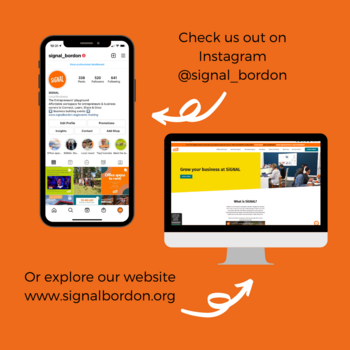
Record Yourself
This new feature makes creating videos to embed into your graphics a whole lot easier! No need to film on your phone and upload - simply head to the 'Upload' section and click 'Record Yourself'.
Once you've recorded your video you can place it into your graphic or even better pop it into a frame using the same technique detailed above!
Now more than ever it's important to try and grab the attention of your audience on social media and a great way to do this is through video!
Not camera ready?
Why not try an audiogram - it's essentially a graphic that has your own audio behind it.
You would simply record your audio, and upload it to the graphic. Make sure you tell people to put their sound on though - you can do this in the graphic itself or pop it in the caption of your social media post.
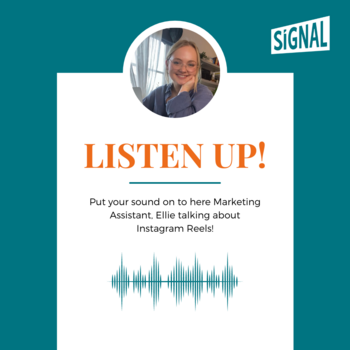
Background remover
Wave goodbye to the confusion of Photoshop, this new tool can remove the background of your images so they fit seamlessly into your graphics.
Simply click on an image that you've uploaded, head to the 'Effects' section and click, 'Background Remover'. The crispness of the edges will be dependent on the lighting and quality of the images but we've had great success using this tool!
Check out this before and after of our Marketeer, Vicky...
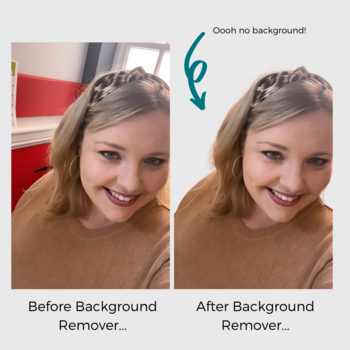
Brand Kit
This feature is one of the Marketing Team's favourites! With Canva's Brand Kits you can collate branded fonts, colours, and logos for super easy access while you're designing.
To create a brand kit, simply head to your Homepage and select the 'Brand Kit' option in the left-hand menu. From there you can upload logos, decide on fonts (or upload your own), and create colour pallets.
When you're designing your graphics, you'll be able to access your logos via the left-hand menu, you'll be able to see your branded fonts when changing fonts and you'll be able to access all your colour pallets. Trust us, it saves a LOT of time!
Lines
Adding lines is an easy way to add a simple design element to your graphics. When designing, head to the left-hand menu and select 'Lines & Shapes'. You can choose
from a range of elements including dotted lines, arrows, and various shapes to make your graphic design stand out.
Want to see more variations or other illustrations to give your graphic the wow-factor? Simply type into the search bar in the 'Elements' section what you're looking for - like 'tape' and 'arrow' which is what we've used below!

Curved Text
Fancy getting a bit creative with your text - we wouldn't blame you for vetoing this after the travesty of clipart, but this curved text tool gives a subtle design element and movement to a vital bit of text on your graphics!
To try it out simply click on a piece of text and select, 'Effects'. Select the 'Curve' tool and choose your degree of curvature!
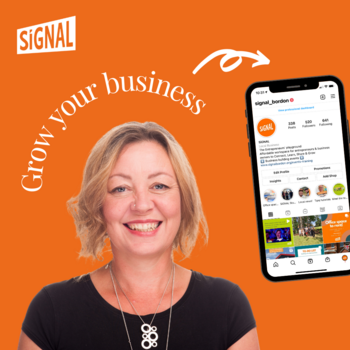
Content Planner
The new content planner tool on Canva is a game-changer! To plan your content, simply select, 'Content Planner' in the left-hand menu on the homepage. It'll take you to a calendar view; simply hover over the day you want to plan content for, click the '+' and select from either your recent designs or your library.
Confirm the date and time you want to post, select the channel you want to post to, write a caption and click 'schedule'. As long as your channels are connected to Canva, your post will be scheduled and sent out! How easy is that?
The only drawbacks?
You have to have the paid version of Canva for this feature and you have to be using a Business Instagram account. But if you have both of those things, it's a simple and easy way to bulk create content and get it out there!
So, you're all caught up!
Those are some of the latest features on Canva but the site has SO many other amazing tools to help you create engaging graphics across your business.
Our examples have mostly been for social media posts, but remember you can use Canva to create graphics of all kinds, from posters, to presentations, business cards and email headers - whatever you want to design, Canva can do it.
Either manually input the dimensions you need and design from there, or select one of their templates available on site.
Not got the designers touch?
Canva is known for its vast range of customisable templates for you to choose from! Simply click on the template you'd like to use and then customise with your own logos, photos, colours and fonts!
You can sign up for a free Canva account or try out the pro version for free for the first 30-days!